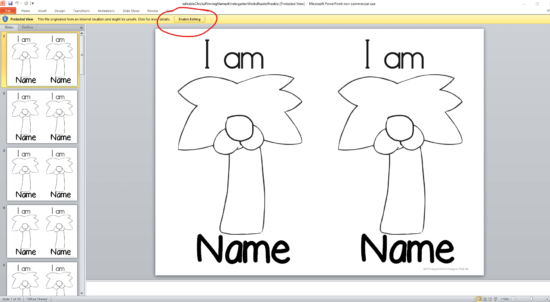Need some help getting your hands on the free download? Let me show you how to download and run through some troubleshooting below.
Please note:
- My free downloads are hosted on Dropbox. You don’t need Dropbox to get the downloads.
- No original files/templates will be emailed for you to make custom changes.
- I cannot accommodate custom change/edit requests.
- There are terms of use for free downloads.
How to save/download
1. When you get a free download by email – click on the colorful link button inside the email. Different emails have different colored buttons.
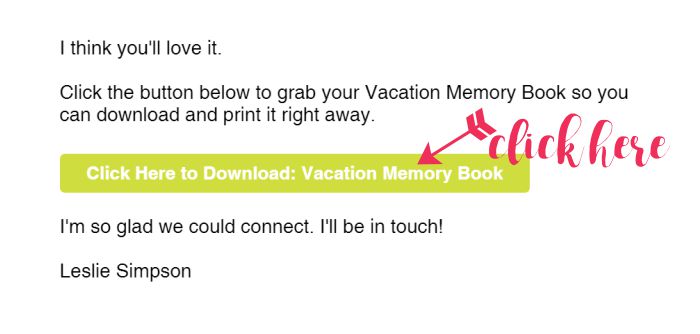
If you don’t see a button, try ‘enabling images’ in your email.
2. Then select the download button or the print button in the new window or tab that opens.
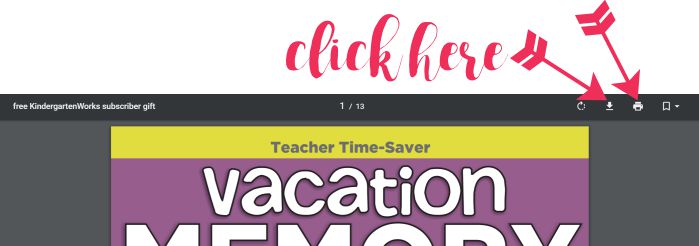
Depending upon your internet browser, your download options may also look like one of these options below.
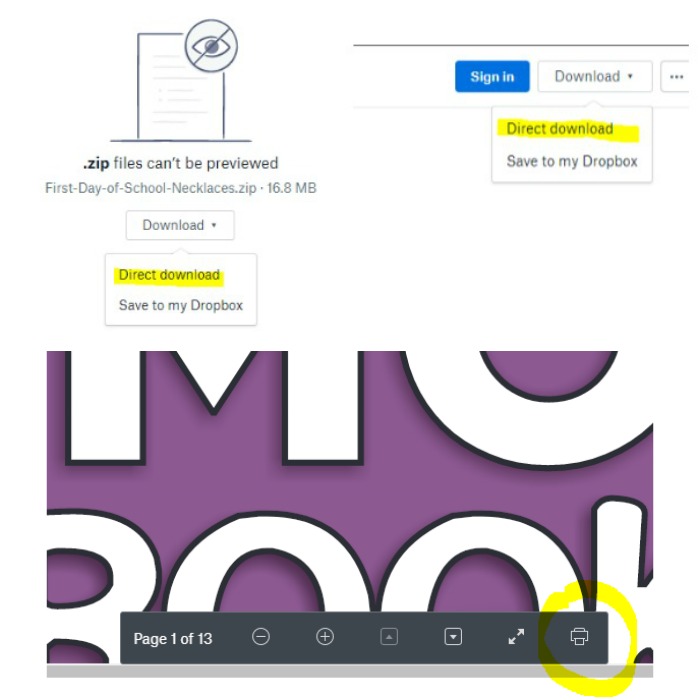
I highly recommend downloading it in a folder where you can easily find it again later {wink}
Downloading issues? Try this
Change internet browser
Sometimes just using a different browser can make all the difference! Especially if you use Internet Explorer – I highly recommend using Google Chrome or Firefox and revisit the page/link you want to download from.
Check your school/internet settings
Some schools (or your own internet settings) may block or have settings to limit the use of Dropbox. You might need to use a different computer (like your own personal computer at home) to download.
Install or update Adobe Reader
The newest version of Adobe Reader will ensure you can view and print your download as it was intended.
Difficulty with a zip/editable file
Most free downloads are a PDF, but if you have trouble with one that is a zip file here is how to unzip your download.
If you’re experiencing trouble editing an editable item and it came in a zipped folder – it’ll need to be unzipped before it can be edited.
You’ll also need to “enable editing” in Powerpoint using the yellow button.